Installation & Setup
To Access the data of Eventbrite, you need to follow the following steps
Step 1: Log in with your Eventbrite Account.
Step 2: After Login Successfully, Click on ‘Account Setting’ from your profile dropdown.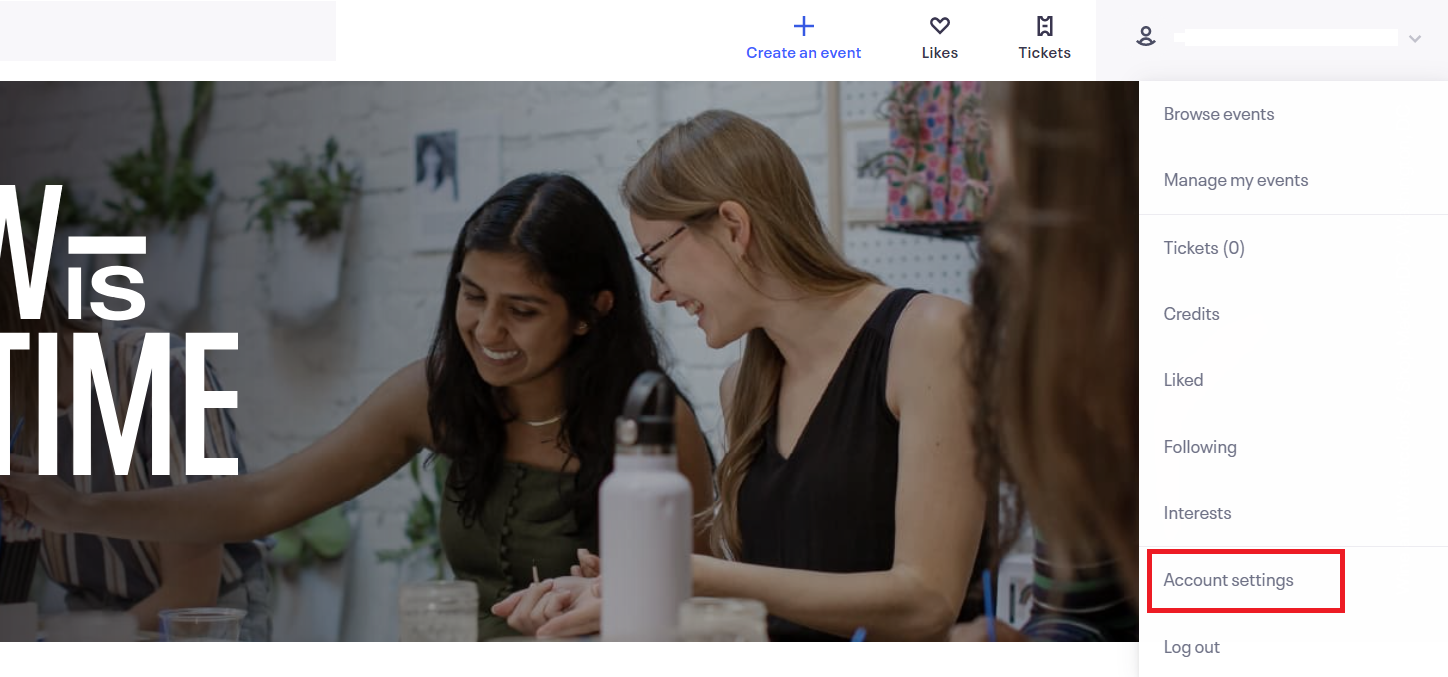
Step 3: Select ‘API Keys’ from the ‘Developer Links’ Dropdown.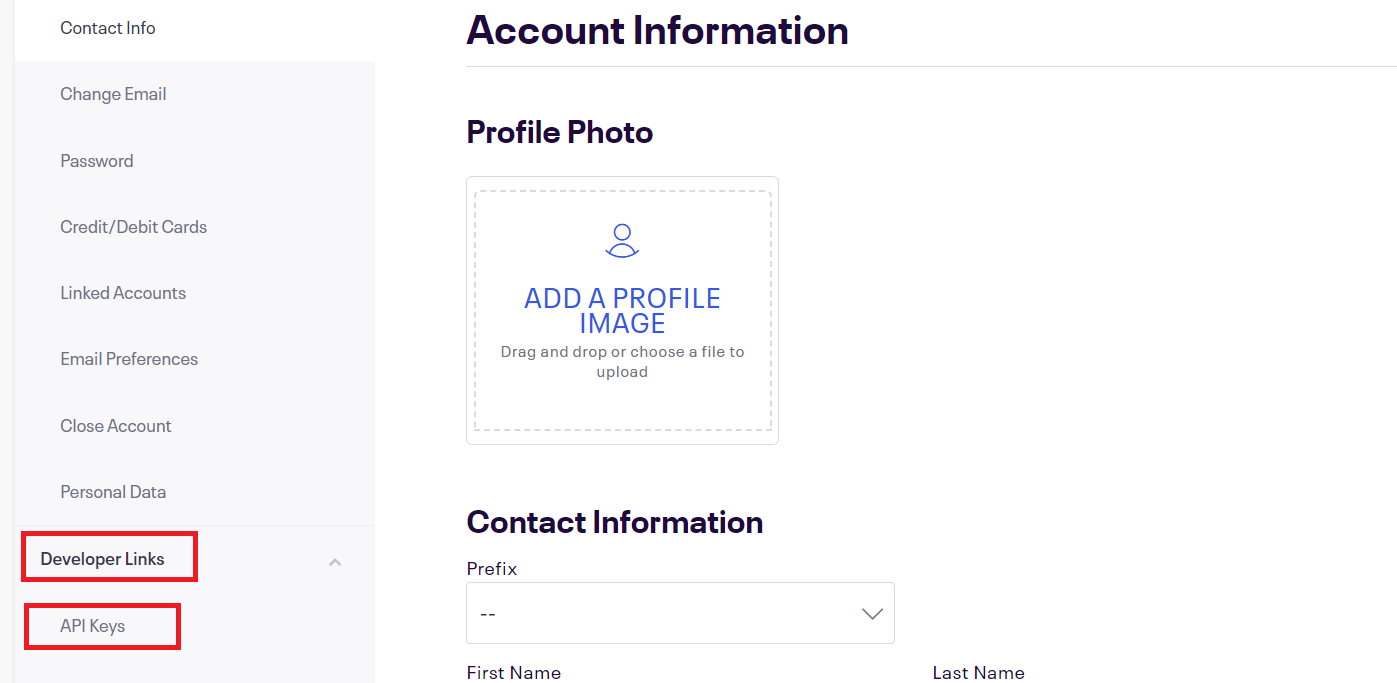
Step 4: If API Key is not Created, Click on ‘Create API Key’, Else continue with Step 6.
Step 5: Fill all the mandatory fields of the form as shown below and click on ‘Create Key’.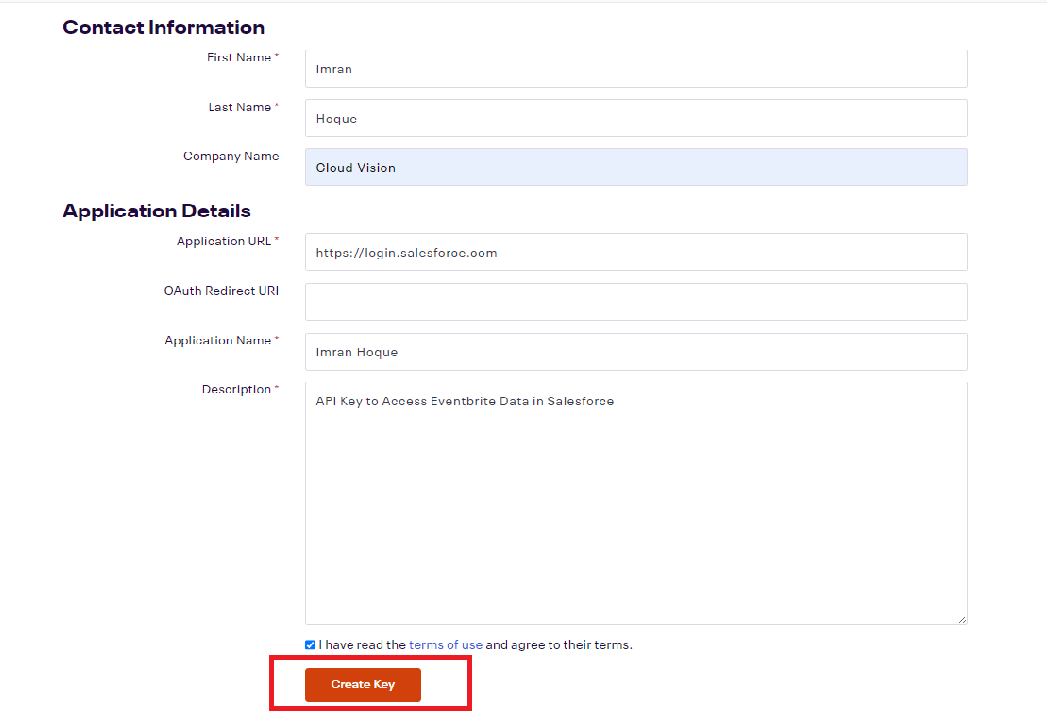
Step 6: Select ’Show API key, client secret, and tokens’ from Keys.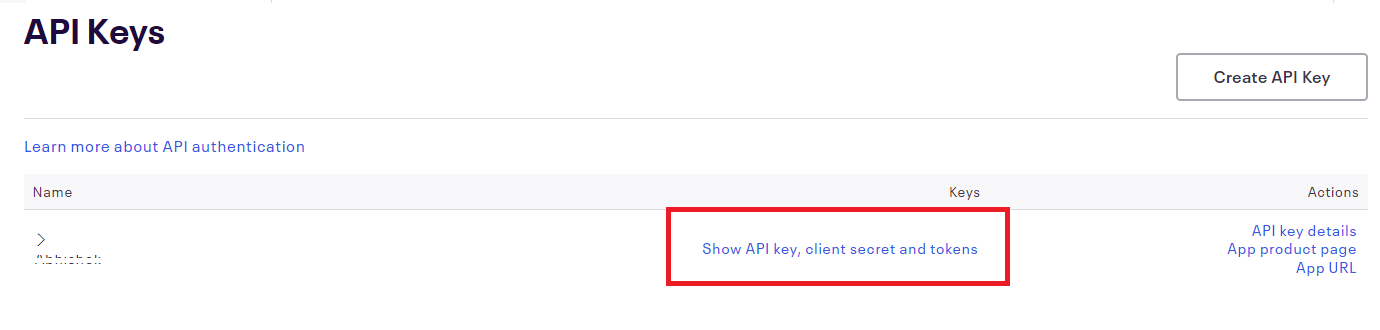
Step 7: Copy the value of the Private Token.
Step 8: Now Go to your org, Open Eventbrite App From App Launcher.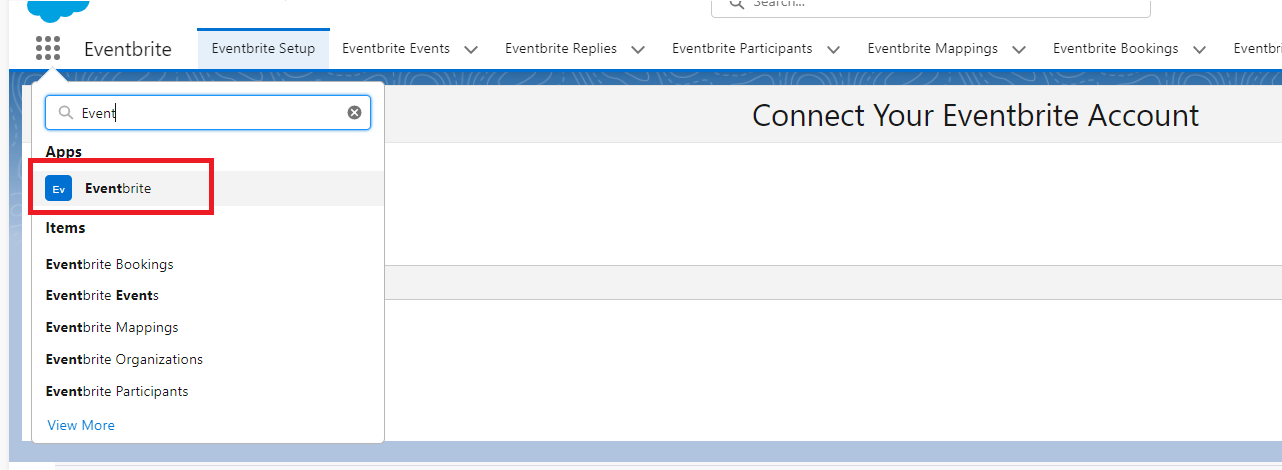
Step 9: click on ‘Eventbrite Setup’ Tab.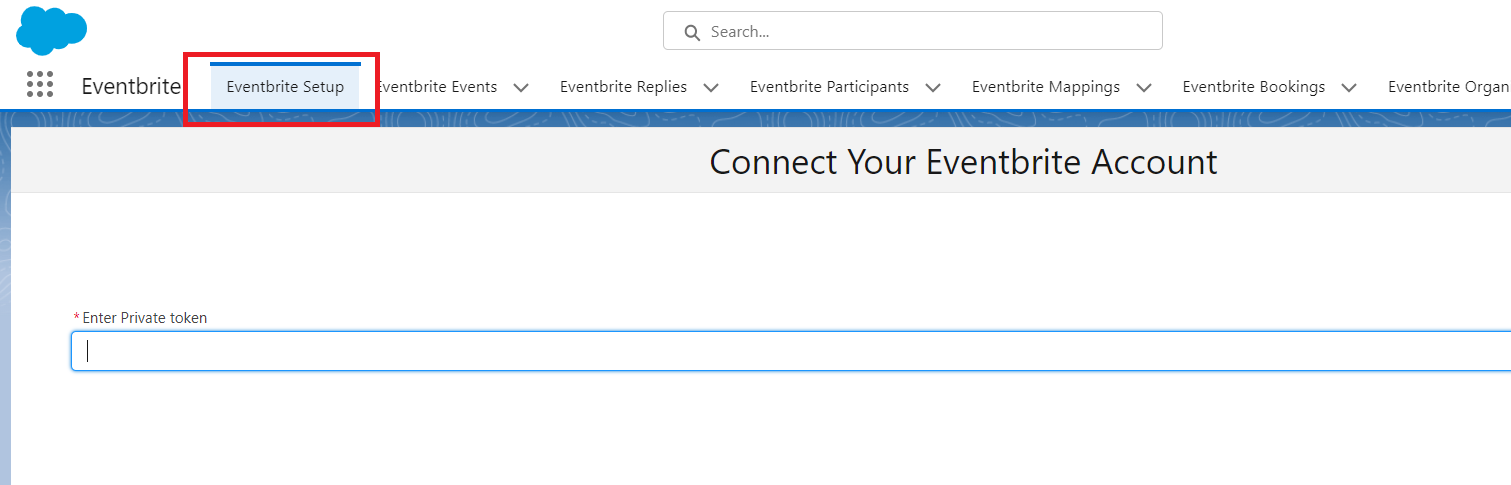
Step 10: Paste the Copied Private Token in the given Input box (Labeled as Enter Private Token).
Step 11: Click on Connect button.
Step 12: if the Success message displayed as shown below.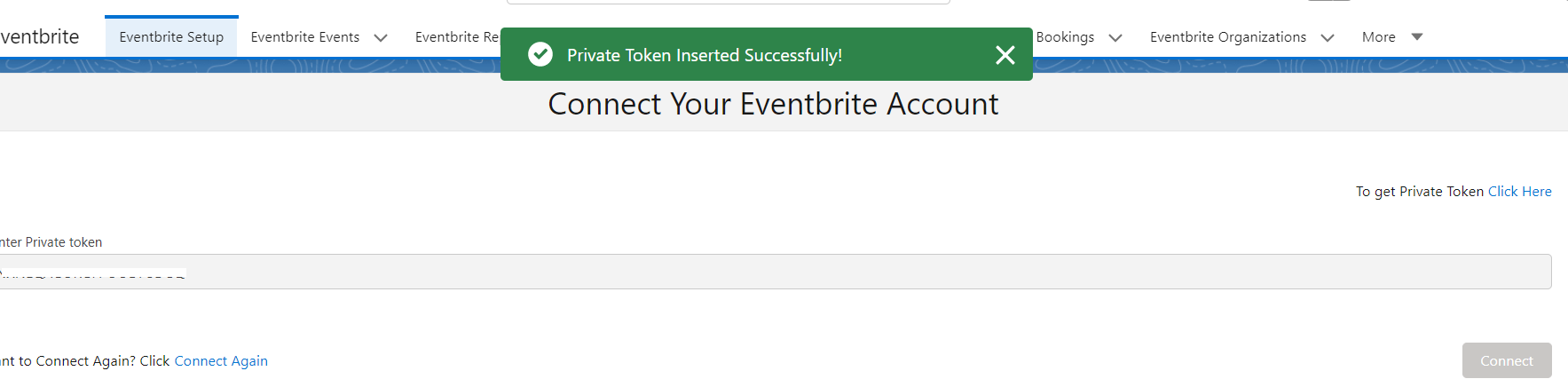
Step 13. Else if an Error message occurred then check your previous steps.
Want to Connect with Another Eventbrite Account.
Step 14. To change the Private Token or if you want to connect with another Eventbrite Account click on Connect Again in Eventbrite Setup Tab.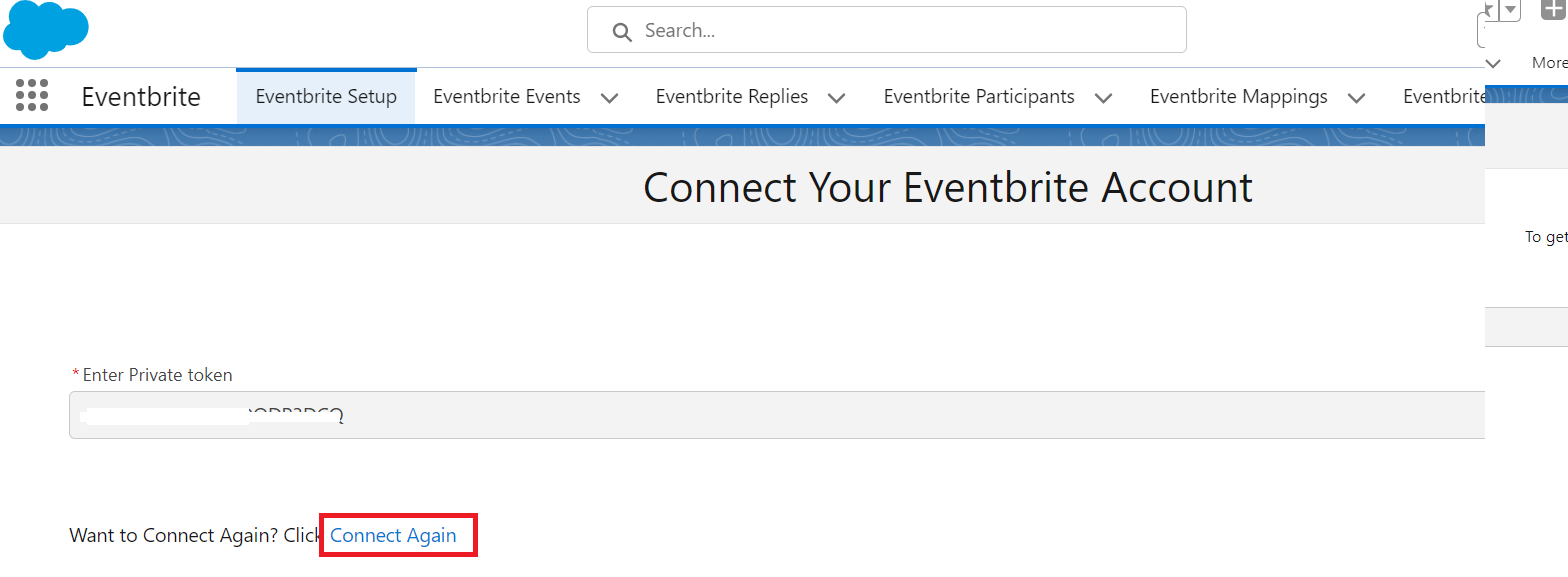
Step 15. For confirmation again click on Connect Again.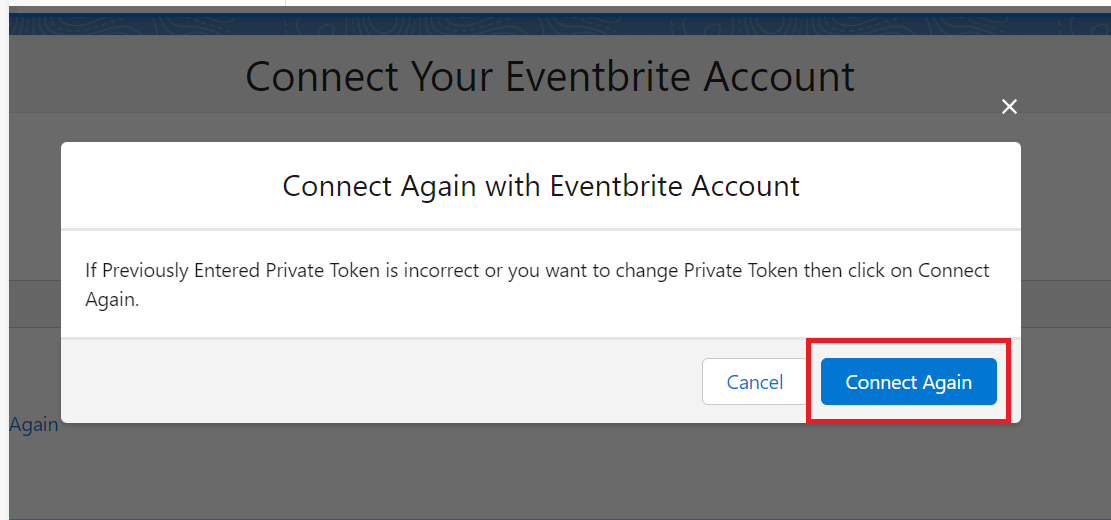
Step 16. Now repeat previous steps.
